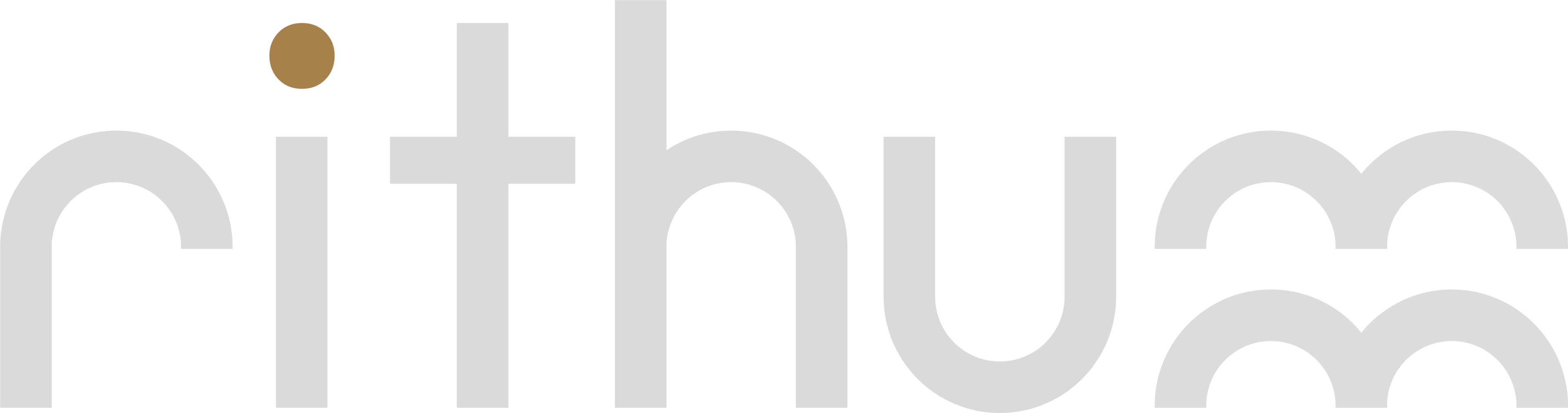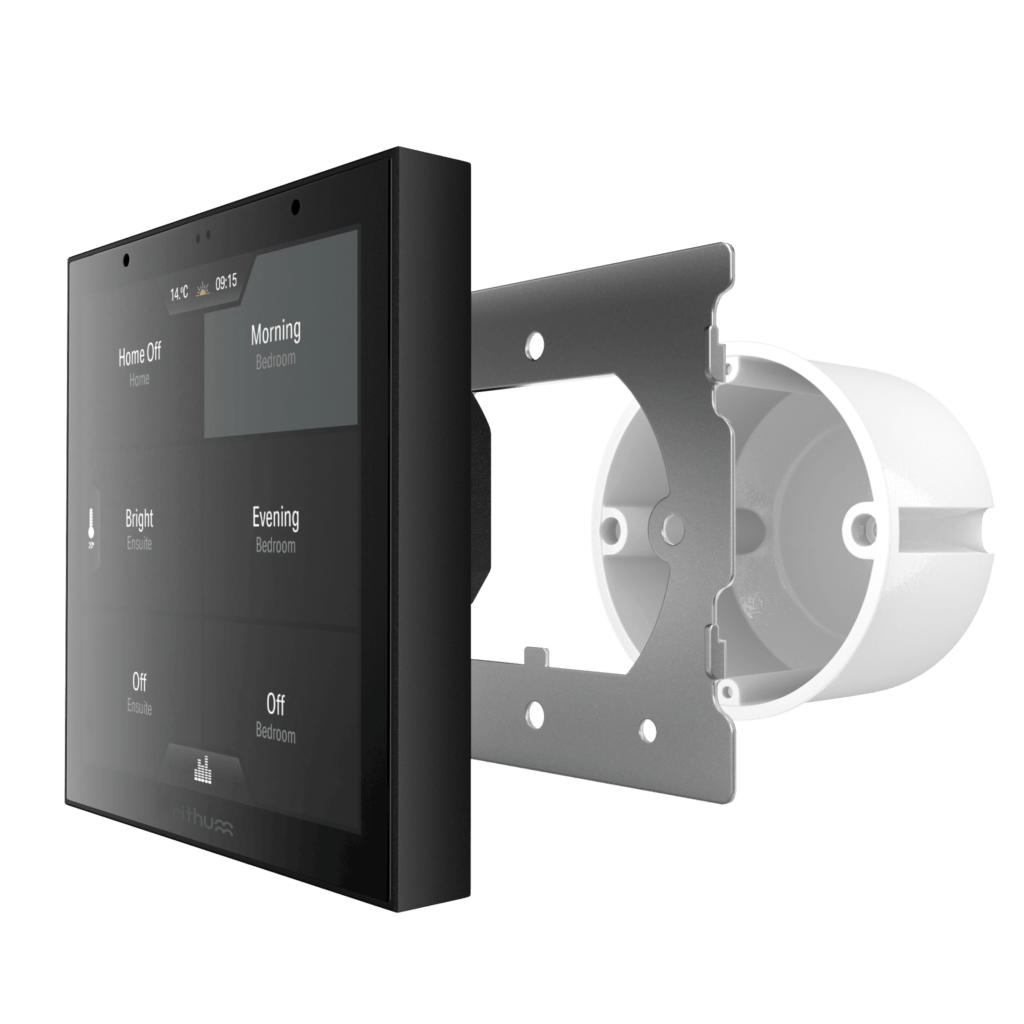No time for holidays in the Rithum tech team, only 3 weeks ago we rolled out software update 2.3 and today we announce the roll out of 2.4. So, what’s new?

Group Scenes
A highly requested update has been to increase the number of Scene buttons, but we’ve gone one step further and bring you Group Scenes. Yes, there are still 8 main buttons, but being able to collate sub-scenes in a group provides users with much wider control options. For example, a user could group 3 or 4 – or more – kitchen Scenes to one of the main 8 buttons. Plus Macro mode means you can group actions from multiple integrations to trigger at once. For example turn off all the lights and audio in the house with one press.
In total, there are three Group Modes:
- Macro mode (default): Triggers all of the Scenes in the group and can be useful to turn all lighting and audio off / on with the press of one button
- List mode: Once pressed, this will display a pop-up list showing all Scenes within the group, which can be controlled independently. This is useful for grouping Scenes within a zone, for example, all lighting in the kitchen
- Step mode: Pressing the Group Scene button will cycle through the grouped Scenes and display them one after the next, activating each one as it is displayed
To create a Group Scene button, head to Screens > Scenes Screen > and use the new menu item Add Group Scene
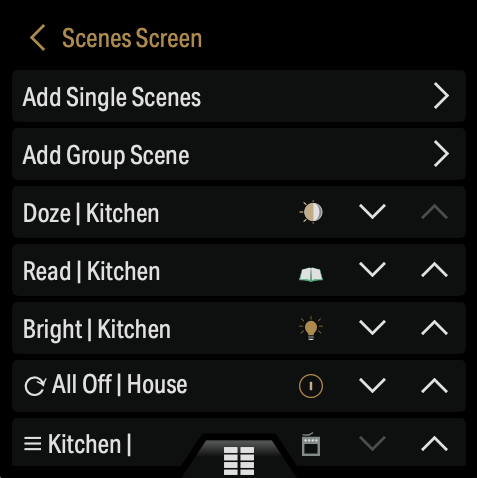
Press Add Scenes to add scenes to the group.
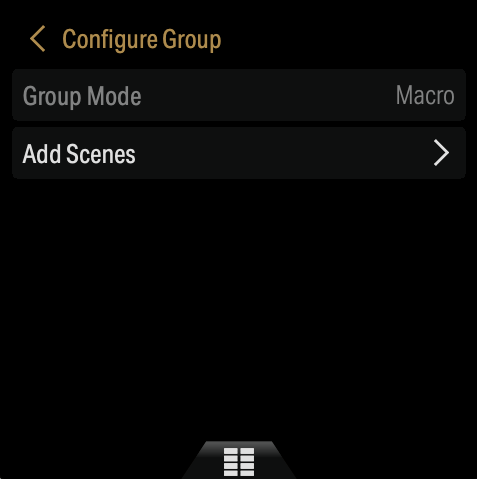
Once the child (sub) scenes have been added, the Group mode can be set. Both the child scenes and the group scene can have an icon assigned, be renamed, removed, and be re-ordered. If there is not an icon set for the group scene the first child scene icon will be used, and likewise with labels. Step mode will show the content from the next scene to be activated. If either is set in the group scene, this will override child settings. Note that in Macro mode, the execution will happen in order.
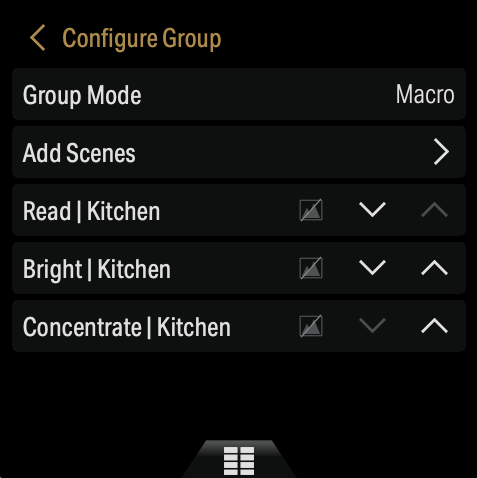
The group scenes on the main scenes screen will show a helpful symbol to denote the mode for the group.
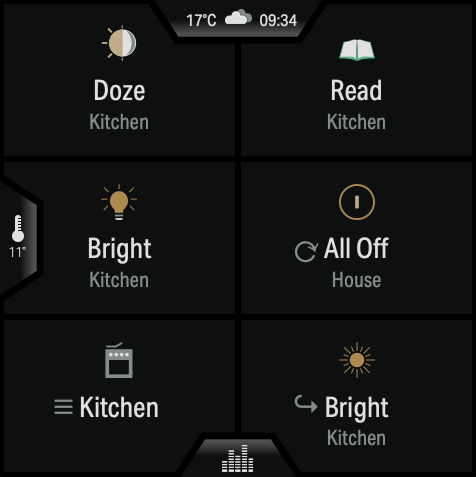
If you’d like to see firsthand how to setup groups, keep an eye on our newly launched Rithum Bites series found on the Rithum YouTube Channel. We’ll shortly be posting a dedicated Group Scenes Bite, so like and subscribe!
Audio Screen, wake up!
Another highly requested feature has been to increase the screen wake time whilst listening to music, so users can see the audio details. Now with 2.4, each time there is a change in audio, such as the next queued song plays, the screen will automatically wake displaying all information.
To enable go to Display > Wake on New Track.
More icons!
Across multiple designs and colour variations, we have added another set of scene icons to choose from. New icon designs include:
- Bathroom
- Double Bed
- Single Bed
- Bunk Bed
- Blinds Closed
- Blinds Open
- Dining Room
- Group
- Ungroup
- Hallway
- House – combinations of downstairs / upstairs / loft
- Kitchen
- Living Room
- Music
- Shower
- TV
As always, thanks for your support.
The Rithum Team.